📋 How do I get Google Search on my homepage on my Android?
How to Get Google Search on Your Homepage on Android
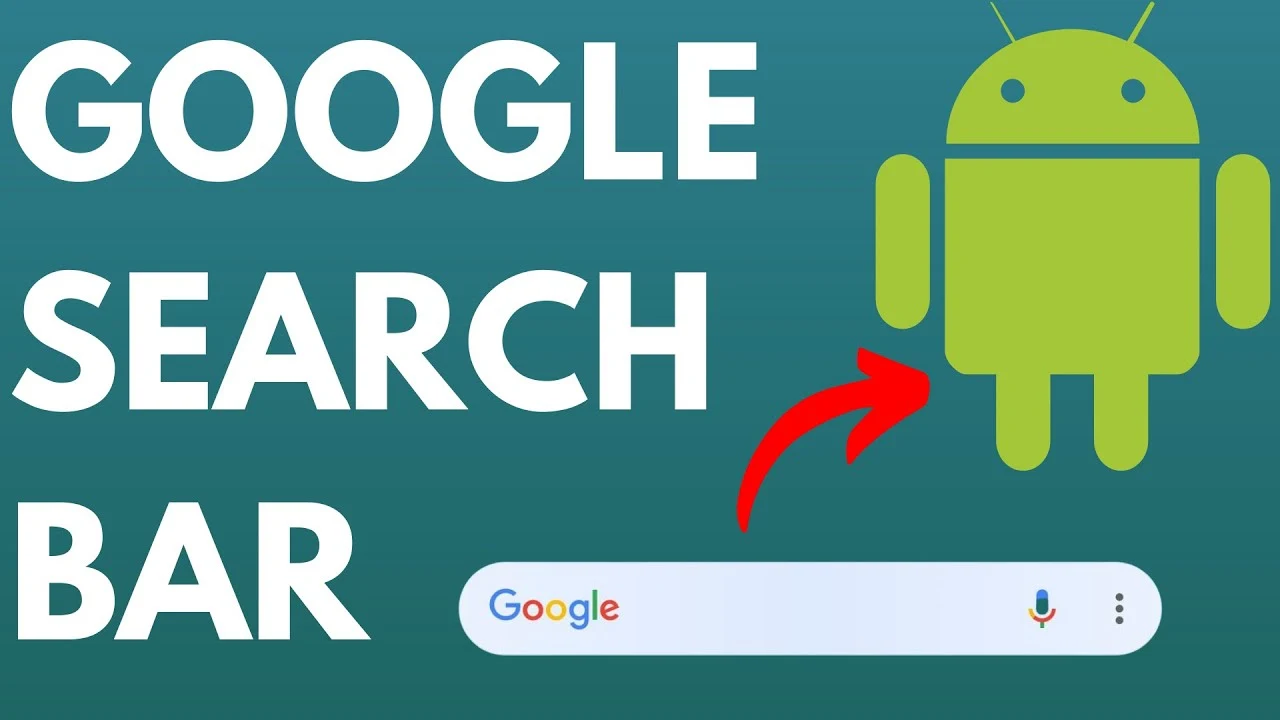
Are you an Android user who relies on Google Search to quickly find anything? Did you know there's an easy way to supercharge your mobile searching? By adding the Google Search widget to your home screen, you can turn your Android device into a personalized search portal.
Beyond just locating information, a Google Search homescreen takes your entire browsing journey to new heights. Rather than wasting time opening your browser or search app, you'll have lightning-fast results right at your fingertips. Anytime inspiration strikes, you can immediately discover related topics, people, places and more with a few simple taps.
Configuring the widget is simpler than scrolling through your lengthy list of installed apps. In this step-by-step guide, we'll walk you through how to customize your Android homescreen and settings so Google Search is fully optimized for speed. You'll learn where to find the widget in your app drawer and how to drag-and-drop it onto your first screen.
With your new search-centric homescreen, say goodbye to wasted clicks and slow load times. Now you'll enjoy a whole new level of connectivity no matter where life's adventures lead you next. Get started empowering your mobile search experience in just a few minutes - the future of on-demand discovery is at your fingertips!
What Is a Homepage?
Before we walk through adding the powerful Google Search widget to your homepage, let's clarify what a homepage is on Android. Your homepage is essentially the launching pad for your mobile activities - it's the first screen you see whenever you unlock your phone.
This real estate gives you instant access to your most-used apps, widgets, and shortcuts so you can dive right into what matters most. But did you know you can take your homepage to the next level by adding Google Search?
Having the Google widget on your homepage means you'll never be more than a tap away from answers. No more wasting time opening your browser or search apps. Settling what to eat for dinner? Enter your query directly without leaving your homepage. Need directions? Just search right from the comfort of your front screen.
So whether you're looking up a recipe while cooking or checking showtimes for a movie, Google Search will be conveniently front and center. Learn how to optimize your Android experience by adding this simple but powerful widget to your first screen. After a few quick steps, you'll be well on your way to easier, faster searching from your new search-powered homepage!
Why Set Google Search as Your Homepage?
So you've heard you can add Google Search to your homepage, but why should you? We'll break down the top three perks of having this powerful widget at your fingertips:
- Lightning-Fast Searches
With Google Search on your first screen, you'll enjoy unprecedented speed and quick access. Need the weather forecast? Name of that actor? Just start typing right from your homepage without waiting for apps to load.
- Complete Customization
Make your device truly personalized by adding your favorite widgets and shortcuts. Mix in calendar appointments, notes and more alongside Google Search for a streamlined workflow.
- Maximum Convenience
No more toggling between apps just to search the web. With the widget front and center, you'll have the internet in your pocket without breaking stride. Settling debates, planning trips and easily exploring the latest tech all happen directly from your optimized homepage.
Whether you're searching on the go or killing time at home, these perks will transform how you discover stories and hunt for answers on Android. Learn how to make Google the first stop on your device with a quick and easy setup.
Step-by-Step Guide to Set Google Search as Your Homepage
Optimizing your Android experience starts now by adding Google Search to your homepage. Here are the simple steps to transform your device into a personalized discovery portal:
Step 1: Launch Your Browser
First, open your go-to browser - whether you prefer Chrome, Firefox or another option supported on Android. This is where you'll go to enable homepage customization.
Step 2: Navigate to Settings (or Menu)
Look for the settings icon, usually found within the browser menu. Select "Settings" and find the homepage customization options.
Step 3: Select Google as Homepage
Now you can choose Google as your new homepage. This redirects your browser launches to Google Search, putting Discovery at your fingertips.
Within minutes you'll be breezing through your day with instant access to answers, no matter where life takes you next. Don't hesitate to make Google Search your new homepage launching point. It's the easiest way to shine a light on all your daily searches and curiosities!
Customizing Your Google Search Experience
Tired of aimlessly scrolling through a cluttered homescreen? With a few simple tweaks, you can organize your Android settings and widgets to improve your search experience. Here are our top tips for customizing your Android homepage:
The holy trinity of Google Search widgets includes the Google Search bar for lightning-fast queries, Voice Search widget for hands-free searching, and Discover for a personalized news feed. Placing one or more of these bold widgets on your homescreen puts powerful searching at your fingertips.
To avoid a disorganized digital disaster, follow these best practices: Group Similar Apps together in intuitive folders like Social, Productivity, Games etc. Use asset-lite Folders to corral related items and declutter your screens. And give your most tapped tiles prime real estate by Prioritizing Your Favorites at the top where they're one-tap away.
With a little patience and creativity, customizing your Android settings allows you to take control of your mobile search experience. Save time by removing distractions and optimizing for speed. Soon you'll wonder how you ever lived without such an orderly homescreen oasis!
Troubleshooting Common Issues
Despite your best customization efforts, Android homescreens aren't always perfect. We've compiled top solutions to three common issues:
Issue 1: Can't save homepage? Before despairing, gently nuke your cache! Clear browsing data in your browser's Privacy settings to remove residual glitches blocking saves.
Issue 2: Missing the vital Google Search widget? Double check the Google app is aboard - browse to the Play Store and install if needed. This handy helper houses lightning-fast queries.
Issue 3: Homepage running sluggish? It may be time for an OS tune-up. Scan for any overdue browser updates in the Play Store. Old software can lead to lag - stay snappy by applying all patches.
Following these quick troubleshooting tricks will help you pinpoint and patch most Android homepage hangups. Don't let small gremlins ruin your meticulous mobile organization! With a little cache-clearing, app-checking, and version-updating savoir-faire, you'll have glitchy UIs sorted en quelques minutes.
Tips for a Better Google Search Experience
Whether scanning photos or querying the cosmos, there are hidden powers within Google's tools just waiting to be discovered. Unleash these search superabilities with our pro hacks:
For truly hands-free searching while on the move, utilize Voice Search by awakening your Android with "Ok Google" or tapping the mic icon in the Google Search widget. Let your voice do the typing!
Don't stop at basic websites - use Google Lens to hunt for anything with a snap. Need directions? Consult all-seeing Google Maps. Have a question? Ask helpful Google Assistant , who's ready with answers and more using just your voice.
From routing road trips and identifying plants to triggering smart home gear, Google's imaging, navigation and voice powers go way beyond typical keyboard queries. Curious users, take your exploring further to reveal the multi-dimensional secret universe within seamless search.
Hone your Google-fu for an effortless, hands-free mobile search experience that leaves no answer - or task! - untouched
FAQs on using Google Search on Android:
Can I see all my Google searches?
You can view your search history and delete individual searches from your Google account activity page. This includes searches made on mobile browsers and the Google app.
Can anyone see what I search on Google on my phone?
No, your Google searches on your personal Android device are private and not visible to other people unless you choose to share your search or browser history.
Why isn't Google search working on my Android?
Some reasons Google search may not work include an unstable internet connection, outdated Google app or browser, or device performance issues. Try restarting your phone, updating apps, and checking for system updates.
How to restore Google search bar on Android?
If the Google search bar widget is missing, add it again by long pressing on your home screen, selecting "Widgets", and drag the Google search bar onto your home screen.
How do I enable the Google search bar on my home screen?
Long press an empty space on your home screen, tap Widgets, then select and add the Google search bar widget to easily access search from your home screen.
How do I make Google my default search engine on my Android phone?
Go to Settings > Apps & notifications > Default apps > Browser app, and select the Google Chrome browser. This will set Google as the default for all searches.
How do I get my Google site to show up on Google search?
Ensure your site contains unique, rich content and utilizes best SEO practices like site speed, mobile optimization and linking. It takes time for new sites to rank, so be patient.
How do I get my homepage back to normal on Android?
Try clearing the cache and data for your default browser app or resetting to factory settings if issues persist after updates and restarts. Contact manufacturer support for additional troubleshooting.
Is Google search on Android?
Yes, Google Search is built into Android and accessible from your home screen via the Google Search widget or from within the standalone Google app.
How do I get my Google page back to normal?
Try clearing the cache and data of your default browser and Google app. Check for and install any pending updates. If issues continue, reset your phone to factory settings as a last resort.
Why is my Google search not on my home screen?
The Google Search widget may have been accidentally removed. Long press an empty space, select Widgets, then drag the Google Search widget back onto your home screen to restore quick search access.
Conclusion
By now it should be crystal clear that customizing your Android homepage and harnessing the full powers of Google Search widgets is a seamlessly simple way to upgrade your browsing and boost productivity. With these customized coffeeshop tips, you can tune your mobile setup perfectly for convenience and speed.
So what are you waiting for - go forth and customize! After following this guide, you'll be an Android optimization ace with quick access to lightning lookups from your curated homescreen. Usher in an entirely new era of personalized searching happiness. It's time to take your mobile sleuthing up a notch and unlock search supremacy. Happy hunting!

